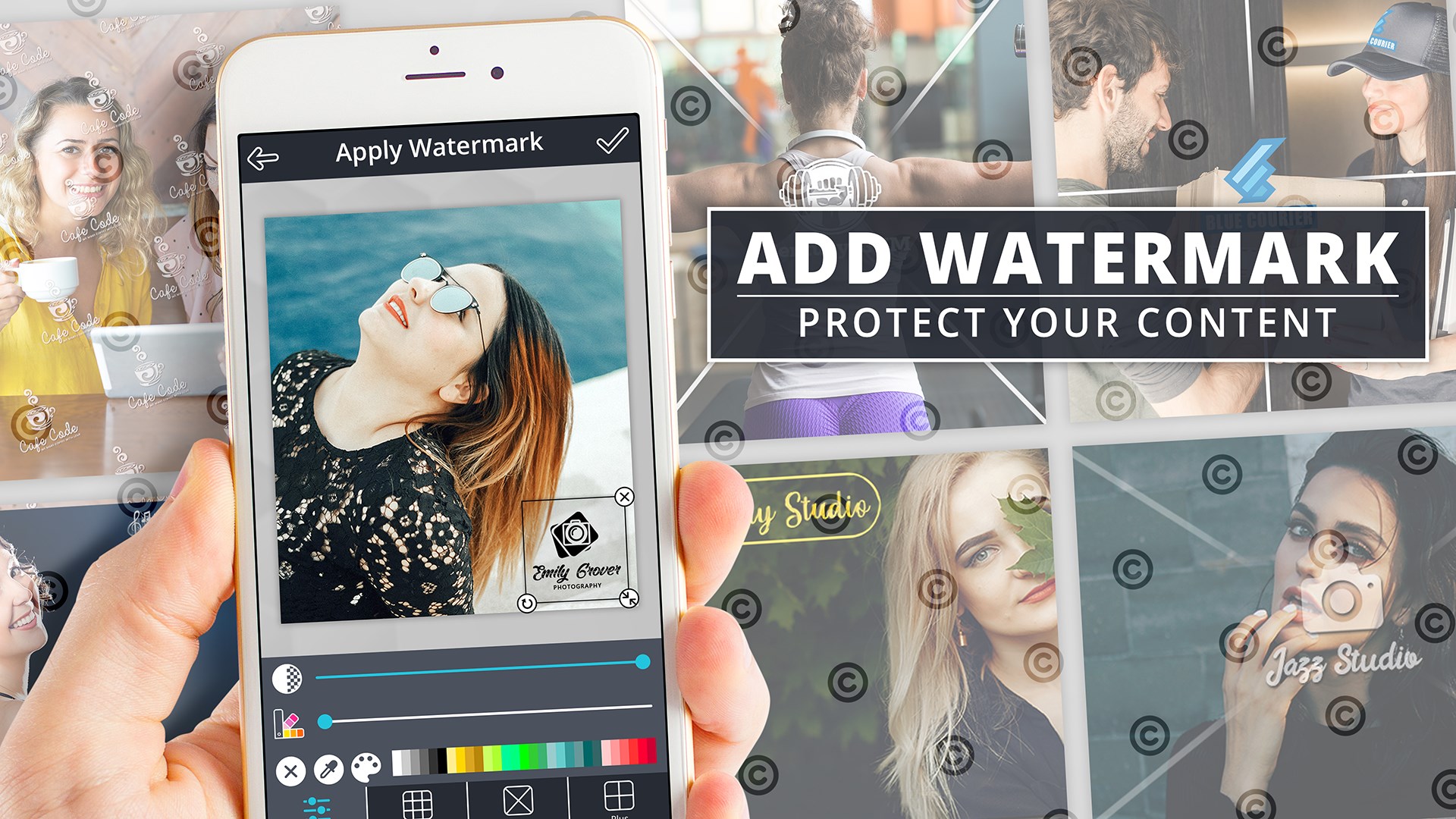Personalizing your document is important when it comes to running your business. It’s an additional step that you can take to create better communications with your business partners, clients, and colleagues. Personalized documents are more encouraging and convincing. It creates a positive impact and personality to the different paper works you’re sending out.

One of the most commonly used file formats for document sharing is PDF. Most businesses prefer to use this format because of its high accessibility on all types of devices. More than that, PDF is also compatible with all operating systems. Did you know that you can improve your PDF files by simply adding a watermark to them? It can be your company logo or it can be any text you prefer.
How to add a watermark to your PDF
Contents
It is simple to add watermark to PDF documents. With the help of PDFBear, you can complete the task with 4 simple steps. PDFBear is a web-based platform that offers a wide range of features and services to help you manage and modify your PDF documents. It’s a basic all-in-one tool that can help organize and maintain your PDFs.
The first that you need to do is to access their website. From the homepage, you will see all the different features that they offer. Click on the option that says Add Watermark. It will then route you to another page where you only need to follow these steps:
- Upload the PDF file where you want to put the watermark. You can manually select it from the device or you can use the Drag & Drop feature of the website.
- Automatically, the tool will scan your document. It will then prompt you to create or insert a document. If you are going to add a text, you just need to type it in the box provided. If it’s an image, you can select the image file as well.
- Upon selecting, PDFBear will give you a preview of the document and the watermark. You can now make some adjustments to the positioning and contrast of your watermark. Once satisfied, you may click on Add Watermark.
- After about two minutes, or depending on the size of your file, you will now have the option to download the personalized document and save it on your computer. You can also share it using the URL provided on the website.
It’s that fast! You no longer need to install or download any software on your device. You can immediately use this feature on PDFBear. It’s also a free platform for everyone to use. For as long as you will use it with a minimal number of conversions or editing, the tool will not require you to sign up or to create an account. Using this platform is all plug-and-play.
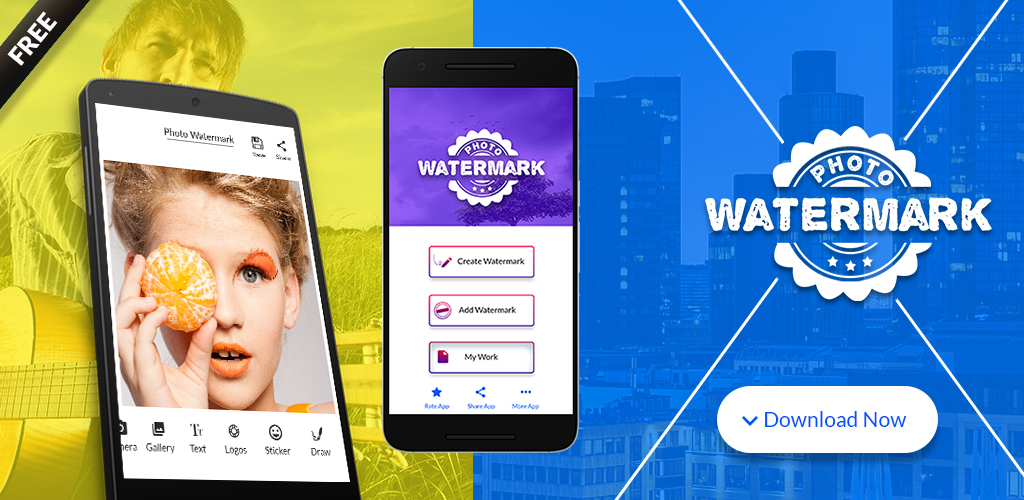
Moreover, PDFBear is also highly accessible and compatible as it works on all types of devices and operating systems as well. You don’t need to switch from one device to another anymore. It’s also secured and protected because the website is using high-end security technology. It automatically deletes all the information and data you uploaded on the site an hour after processing it.
What else can you do with PDFBear?
Aside from adding watermarks to your PDF, there are more ways you can personalize and manage your PDF documents using PDFBear. Here are some of their features:
-
More personalization options
You can also insert page numbers using word to pdf . If you have a long-form document, it is recommended to use page numbers so the reader can easily track their progress. Another personalization option that you can do is affixing your signature to the document. You no longer need to print and scan to sign a contract or memos. With this tool, you can immediately sign them whenever or wherever you are.
-
Convert to and from PDF
Converting documents, spreadsheets, presentations, and images to and from PDF is the main feature of this website. You can use the same 4-step process in completing a conversion request. You can now organize your files more effectively and make sure that they will always look presentable.
-
Combine multiple files
Are you using PDF regularly? If that’s the case, there is a high chance that you already have a lot of PDF documents saved on your computer. You can organize and clean up your device by combining multiple files and save it as one document. PDFBear’s Merge feature will allow you to do that. You can group them based on the category to make it easier for you to locate the file when you need it.
-
Extract PDF documents
Aside from combining files, there is also a way to extract single pages from a PDF document. Since there are times when you need to split a long PDF file into single documents, it’s best to do it using a reliable tool such as PDFBear.
-
Edit the contents of your PDF
It’s important to make sure that your PDFs are updated and reliable all the time. Using this tool, you can also edit the contents of your PDF document. It is much like editing using MS Word. Hence, it’s more recommended to use for minimal edits such as changing a few words, sentences, or paragraphs.
-
Rotate or delete pages
Cleaning up your PDF document will be a lot easier with the rotate pages and delete pages options on PDFBear. The rotate function will allow you to rotate any page from your document to make sure that it’s not upside down. In that way, your clients will be able to read it properly without rotating their device, or tilting their heads. Deleting pages, on the other hand, will allow you to delete specific pages from the document to make sure that it doesn’t contain unnecessary information.
Takeaway
Now that most people are working remotely, it’s necessary to have all the support tools that they can get. Encourage your colleagues to use a trusted software when it comes to managing and personalizing their documents. With PDFBear, you have all-in-one access to everything they need for their PDF files. Visit their website to know more.