PDF is one of the most reliable file formats in the world. It is one of the reasons why most businesses and offices rely on this tool when it comes to document management and archiving. Some people admire the integrity that PDF puts into their documents. Since it cannot easily be edited, you can always trust that its content is always true and dependable.
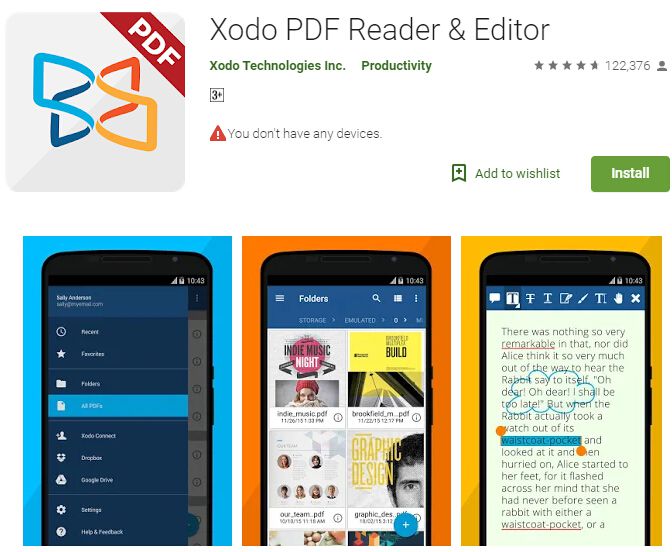
However, did you know that there’s more to PDF than just using it as a tool to digitally print your files? Some people may think that after converting their files to PDF, that’s the end of it. However, with the help of an online PDF tool such as PDFBear, you can do more with your PDF documents to make sure that it’s always ready to be shared and accessed.
What can you do on PDFBear.com?
Contents
- 1 What can you do on PDFBear.com?
- 1.1 Convert to and from PDF
- 1.2 Split PDF files
- 1.3 Merge multiple documents
- 1.4 Reduce a PDF’s file size
- 1.5 Repair corrupted PDFs
- 1.6 Rotate pages of your PDF
- 1.7 Delete selected pages
- 1.8 Share documents with others
- 1.9 Insert page numbers
- 1.10 Add a watermark
- 1.11 Affix your signature
- 1.12 Lock and unlock PDFs
In this article, we will list some of the most useful ways you can manage your PDFs using PDFBear. It’s an all-in-one platform that will allow you to manage and modify your PDFs. Here are some of the things you can do with this web-based tool:

Convert to and from PDF
The main feature of this tool is file conversion. You can easily convert Word, Excel, and PPT to PDF in 4 simple steps. Aside from that, the tool can also process images and convert them to PDF in as fast as 2 minutes. It is best to use when you need to create an un-editable copy of your memo, presentation, and spreadsheets. In that way, you can share the information with other users without compromising the contents of your file.
Split PDF files
Have you ever experienced needing a certain page from a PDF but you don’t have the raw file anymore? It’s basically like making a photocopy from a page of a book. You can also do that using PDFBear. This process is called Split. You can extract the entire document into single pages and save a digital print of any page you need. No need to look for the raw file because PDFBear can help you with that.
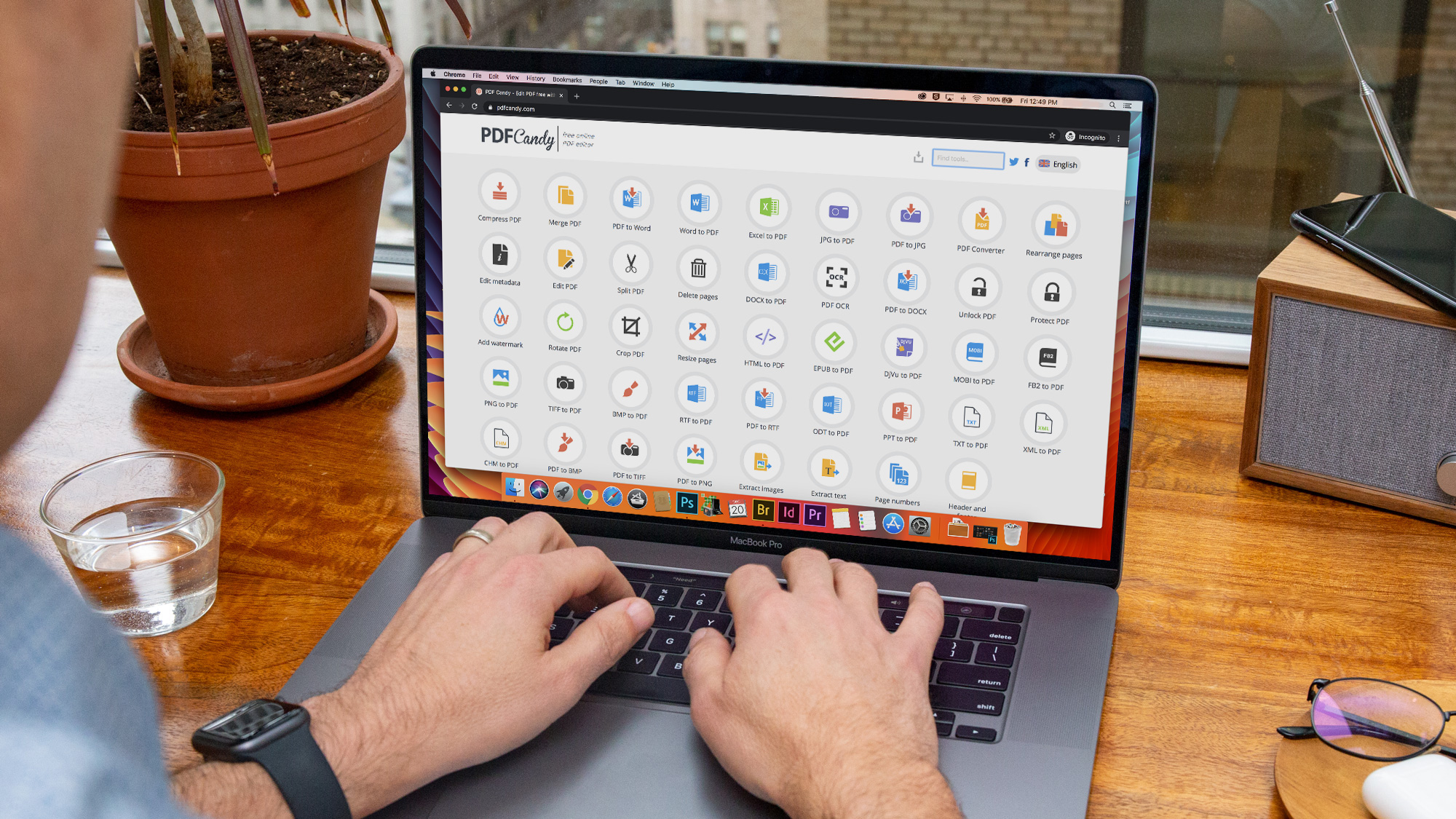
Merge multiple documents
If you often use PDF for all your paper works and documentation, there is a high chance that you already have a lot of PDF documents saved on your computer. If you are planning to declutter or organize your files, the best way to do it is to combine related files. Using the Merge function of PDFBear, you can save multiple documents into one single file. You can group them based on category so it’s easier to locate the files when you need them.
Reduce a PDF’s file size
Emailing and data sharing can be a hassle if you are planning to send a file with a large size. Good thing is, you can reduce the file size of your PDF documents without compromising their quality. Using PDFBear’s Compress feature, you can lower the file size of your documents by uploading it on their website and generating a file with a smaller size. You don’t need to worry about changing the aesthetic of your document because PDFBear makes sure that it will keep the original quality of the documents even after compressing their size.
Repair corrupted PDFs
There are instances when files are shared and saved for a long time that gets corrupted, not to mention the incidents when your device gets a virus. If you are planning to recover an important PDF file, you can always rely on PDFBear. Using the Repair feature, you can now recover any broken or damaged PDF document back to its original settings.
Rotate pages of your PDF
Your documents must always look presentable to clients. If after converting a document, you notice that a page or two is upside down, there’s no need to panic. All you need to do is to access PDFBear and look for the Rotate Page feature on their website. You can change the orientation of every single page of your document to make sure that it will always look readable to other users.
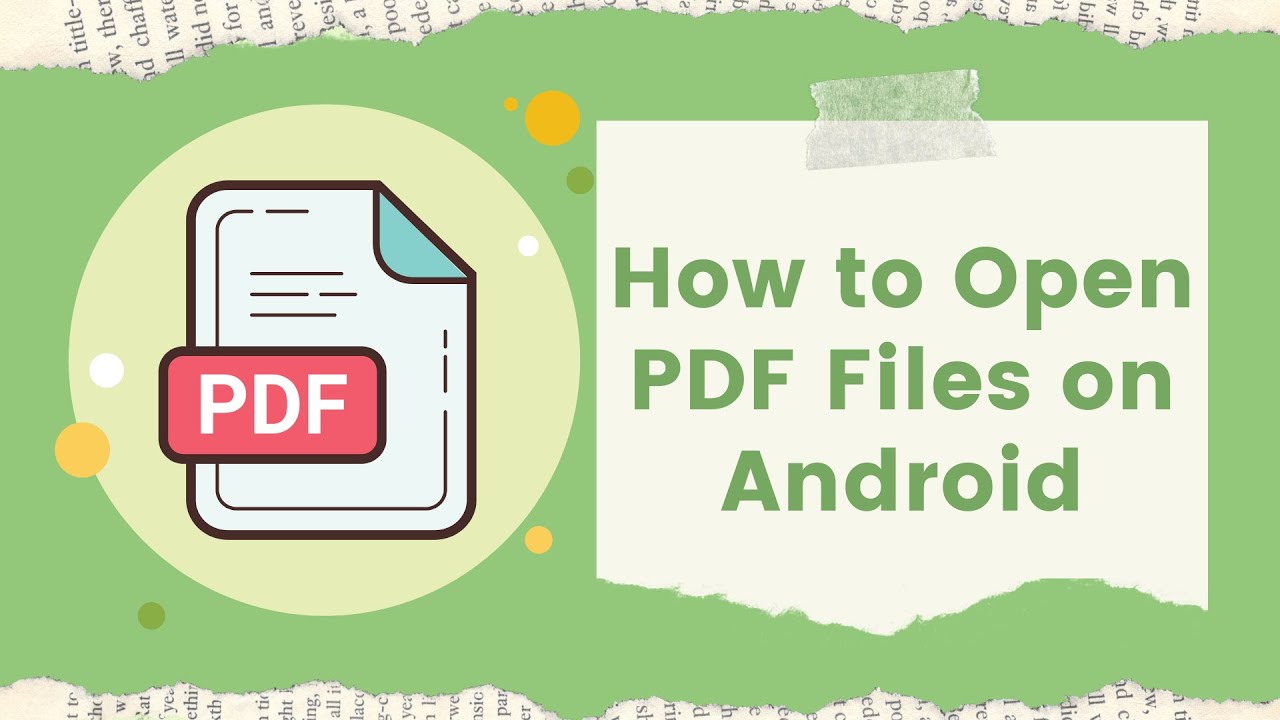
Delete selected pages
Are you planning to update the contents of your files and remove those that are not necessary anymore? It’s very easy to do that with the help of PDFBear. This tool will allow you to delete selected pages from a PDF document and save a new and updated file.
After processing a PDF document, it will always give you a URL that you can share with other users. You no longer have to download the processed file on your device. All you need to do is to copy the URL and send it to the person that you want to share it with. It’s as easy as that!
Insert page numbers
For long documents, it’s always recommended to have page numbers. In that way, the reader can easily track their progress and they can also mark important information. If you happen to forget to add page numbers to your document, you can still do that using PDFBear. Using the Insert Page Numbers feature, you can choose a Page number to insert into your documents.
Add a watermark
Personalizing your documents is always important. With this tool, you can also add a watermark to your PDF documents even after converting them. You can choose any text you prefer as a watermark or you can also upload your company logo. You will also have the option to place the watermark on any part of the document to make it look more presentable.
Affix your signature
Gone are the days of manually printing, signing, and scanning a document just to close a deal or sign a contract. With this tool, you can digitally affix your signature by signing it online.

Lock and unlock PDFs
One of the best features of PDFBear is the ability to encrypt a PDF file with a password. To make sure that only authorized users will have access to your file, you can add a password to your PDF documents. Consequently, you can also remove them using this tool for as long as you have access to the password.
Takeaway
Make sure that your PDFs are always updated and presentable. You’ll never know when you’ll need to present data and information to your clients and colleagues. With the help of PDFBear, you can maximize using PDFs on all types of your documents. Visit their website to know more.

